| Advertisement |
How to Download & Print e-Aadhaar Card Online
DOWNLOAD ADHAR CARD IN MOBILE OR LAPTOP OR PC
WATCH THIS VIDEO: CLICK HERE
A citizen of India needs an Aadhaar to enjoy certain facilities provided by the Government of India. The document acts as a proof of address and identity for an individual. An Aadhaar is a 12-digit unique identification number issued by the Unique Identification Authority of India (UIDAI). Once an individual enrols for the Aadhaar card, either online or by visiting the Aadhaar Centres or Banks/Post-offices, he/she can download and print the Aadhaar by using the enrolment ID provided by the UIDAI. Once a number is issued, he/she can download the Aadhaar by following different steps.
Download Aadhaar by Using Aadhaar Number
If you want to download and print e-Aadhaar card online, you need to follow the below mentioned steps:
Step 1:
Visit the official UIDAI website https://eaadhaar.uidai.gov.in/
Step 2:
Select “Aadhaar” option under “Enter your Personal Details” section
Step 3:
Select “Masked Aadhaar” option if you do not want to show full digit of your Aadhaar number
Step 4:
Enter your 12-digit Aadhaar number, full name, pin code, security code
Step 5:
Click “Request OTP” option to get the one time password on your registered mobile number
Step 6:
Enter the OTP and click “Download Aadhaar” button
Step 7:
Enter the password to open the PDF file – first four letters of your name and “Year of Birth” in CAPITALS
Steps to Download Aadhaar by Using Virtual ID (VID)
Downloading Aadhaar number through the Virtual ID is the latest addition to UIDAI’s Aadhaar downloading portal. Follow the below-mentioned steps to download Aadhaar card using the virtual ID online:
Step 1:
Visit UIDAI’s online portal
Step 2:
Click “Download Aadhaar”
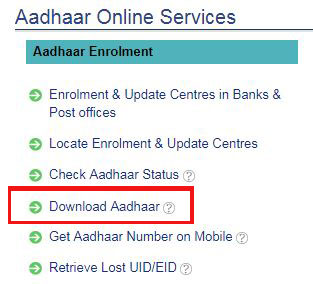
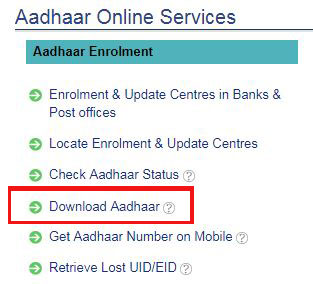
Step 3:
Select the VID option from the “I Have” section
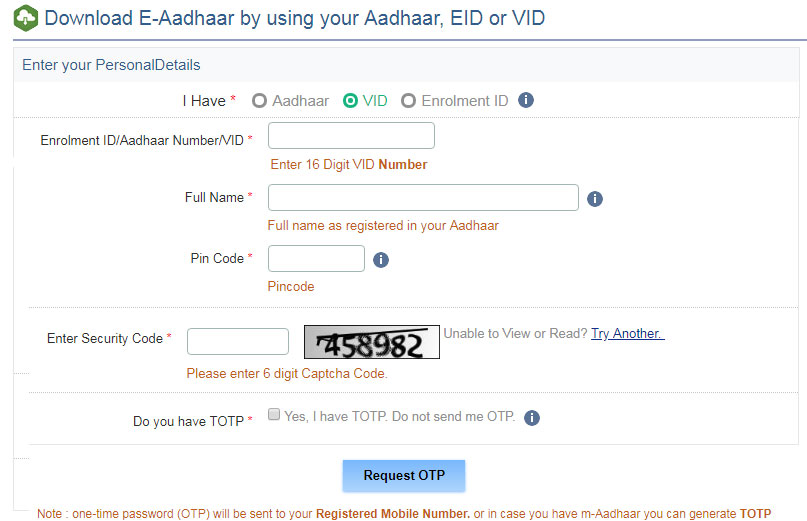
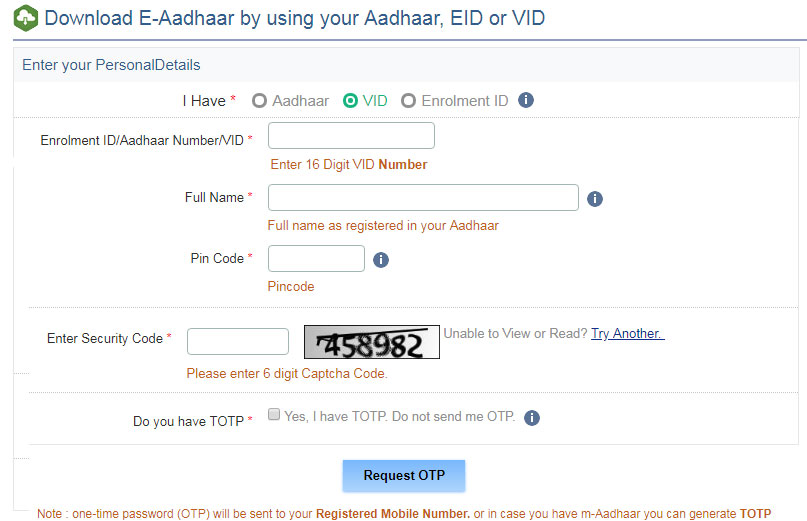
Step 4:
Enter your virtual ID, full name, pin code and security code
Step 5:
Now click “Send OTP” to generate OTP
Step 6:
Alternatively, you can use the TOTP feature to authenticate your request
Step 7:
e-Aadhaar will be downloaded to your system
Step 8:
You can access it by entering the Aadhar card password.
Step 9:
Enter the password to open the PDF file – first four letters of your name and “Year of Birth” in CAPITALS
Download Aadhaar Card by Using Enrolment Number (EID)
In case you have not got your Aadhar card yet or have forgotten your Aadhaar number, you can still download your e-Aadhaar by entering the Aadhaar Enrolment Number (EID). Follow the given steps below to download your e-Aadhaar card by enrolment number:
Step 1:
Login – www.uidai.gov.in
Step 2:
Click “Download Aadhaar” button
Step 3:
You will be redirected to
https://eaadhaar.uidai.gov.in/
Step 4:
Enter your 14-digit enrolment ID number and 14-digit time and date values
Step 5:
Enter your full name, pin code, image captcha code
Step 6:
Click “Get One Time Password” to generate an OTP
Step 7:
You will receive the OTP on your registered mobile number
Step 8:
Enter the OTP & click on “Download Aadhaar” option
Step 9:
Press “Confirm” Button.
Steps to Download Aadhaar by Name and Date of Birth
In case you do not remember your Aadhaar number or EID, you can still download e-Aadhaar by entering your name and date of birth. Here’s how to do it:
Step 1:
Visit Aadhaar website https://resident.uidai.gov.in/find-uid-eid
Step 2:
Enter your full name and either your registered e-mail ID or mobile number and the security code
Step 3:
Click the “Send OTP” button
Step 4:
Enter the OTP received on your registered mobile number and click “Verify OTP” button
Step 5:
A message will appear on the screen informing the Aadhaar number is sent to your registered mobile number
Step 6:
On Getting your Aadhaar enrolment number on your mobile, visit the e-Aadhaar page on the official UIDAI website
Step 7:
Click “I have Enrolment ID option”
Step 8:
Enter Aadhaar enrolment number, full name, pin code, image captcha
Step 9:
Click “One Time Password”
Step 10:
On receiving the OTP, press Enter
Step 11:
Click “Download Aadhaar” option
How to Download Aadhaar from DigiLocker Account
DigiLocker has partnered with the UIDAI to make it available to the cardholders on linking the DigiLocker account with Aadhaar. DigiLocker is a cloud-based platform for the issuance, storage, sharing and verification of documents and certificates in digital form which enables select registered organization to provide electronic or e-copies into ‘digital lockers’ allotted to citizens. Follow below mentioned steps to download Aadhaar from DigiLocker Account:
Step 1:
Login to your DigiLocker account
Step 2:
A dialog box appears which reads ‘Get your e-Aadhaar’
Step 3:
Click the link to get an OTP box. Click ‘Get OTP’
Step 4:
Enter the OTP recieved on your mobile number
Step 5:
Click ‘verify OTP’
Step 6:
‘Issued Document’ page appears. Download ‘Aadhaar’ using ‘save’ icon
Read More: Adhar Card
Get Aadhaar Card without Registered Mobile Number
Without the registered mobile number, you cannot get your Aadhaar online. You can follow the below mentioned steps to get Aadhaar without mobile numbers.
Step 1:
Visit the nearest Aadhaar centre with your Aadhaar number
Step 2:
Provide the required bio-metric details verification like thumb verification, retina scan, etc.
Step 3:
Also carry other identity proof like a PAN and identity card
Step 4:
The person concerned at the centre will give a print out of the Aadhaar. A normal paper form will charge Rs 50, while the PVC version will cost Rs 100.
How to Know Your Aadhaar Number on Mobile
If you want to get your Aadhaar on mobile, you need to follow the below mentioned steps:
Step 1: Visit the official website of UIDAI https://resident.uidai.gov.in/get-aadhaar-no
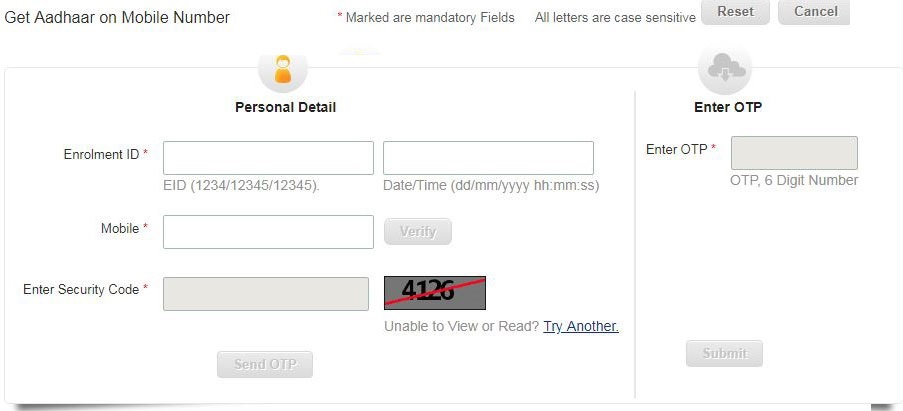
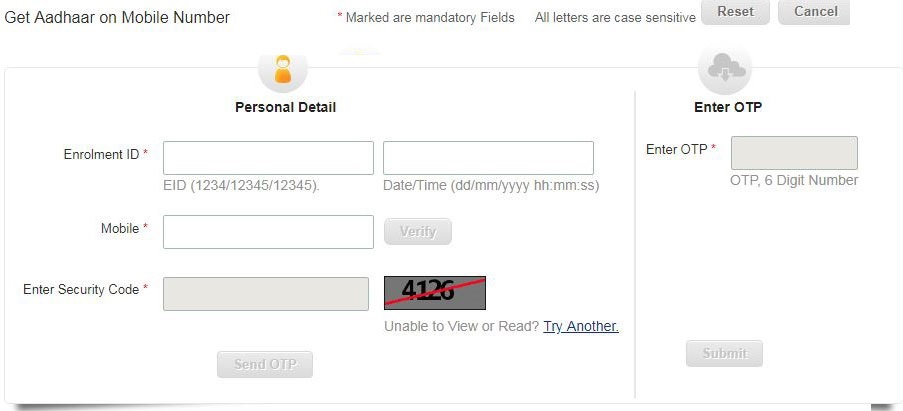
Step 2: Enter your 14-digit Enrolment ID and the date and time of enrolment mentioned on your acknowledgment slip
Step 3: Enter your registered mobile number, security code
Step 4: Now click the “Send OTP” tab to process further
Step 5: You will receive the 6-digit OTP on your registered number
Step 6: Enter the “OTP” and click the “Submit” button
Step 7: You will receive the Aadhaar number on your registered mobile number as a text message
How to Take Print of Your Aadhaar Card after Download
After you Download your Aadhaar card in the pdf format from UIDAI’s website, you can print your Aadhaar card online.
You will have to enter the 8-digit password to open your e-Aadhaar letter. The password consists of first four letters of your name and the year of your birth.
Read About: How To Check Aadhar Update Status
Points to Remember
You cannot download Aadhaar if your mobile number is not registered with UIDAI.
UIDAI sends OTP to the registered mobile number for authentication before allowing you to download the pdf Aadhaar card.
You cannot download Aadhaar card without OTP.
You can download e-Aadhaar as many times as you want.
Downloaded e-Aadhaar can be used in place of your original Aadhaar card everywhere.
After downloading the online Aadhaar, one can get its print out by entering the password.
FAQs
Q. I have stopped using the old mobile number and email address was not updated by Aadhaar Card center. How do I download my Aadhaar Card?
A. In such a situation, you cannot download your Aadhaar card. You need to visit the Aadhaar Enrolment Center with acknowledgemnet number and get your mobile number updated. Alternatively, you can use your biometrics to download your Aadhaar number.
Q. Which app can I use to download my e-Aadhaar?
A. You can download your Aadhaar on your smartphone through mAadhaar app, where a maximum of 3 profiles can be added.
Q. How many ways are there to download e-Aadhaar?
A. You can download your e-Aadhaar from the official UIDAI’s website or install mAadhaar in your smartphone. It is always recommended that you do not fall prey to any other website to download your Aadhaar card.
Q. I don’t remember Aadhaar number. How can I download my Aadhaar using my mobile number?
A. You can retrieve your Aadhaar online at the UIDAI website. Once you enter your details, your Aadhaar number is sent to your registered mobile number.
Q. Can I download my Aadhar online if my mobile number is not registered with UIDAI?
A. You cannot download your Aadhaar online if you have not registered your mobile number with Aadhaar.
WATCH THIS VIDEO: CLICK HERE
0 टिप्पणियाँ: